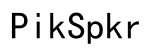How to Fix Calls Not Going to Voicemail on Your iPhone
Introduction
Experiencing issues where your iPhone calls are not going to voicemail can be frustrating. Voicemail is a critical feature for many users, allowing them to receive messages when they cannot answer calls. Whether it's for business or personal use, missing voicemails can lead to missed opportunities and important information. In this comprehensive guide, we will explore various reasons behind this issue and provide you with a step-by-step troubleshooting process to get your voicemail working flawlessly again.

Common Reasons Behind the Issue
Several factors could be causing your calls not to go to voicemail on your iPhone. Identifying the root cause is the first step in resolving the problem:
- Voicemail Settings Configuration: Misconfigured voicemail settings can prevent calls from being directed to voicemail.
- Carrier Settings: Sometimes, specific carrier settings need to be updated for voicemail to function correctly.
- Network Issues: Connectivity problems can also interfere with voicemail services.
- iOS Software Bugs: Occasionally, the iOS software may have bugs that can affect voicemail.
- Interference from Features: Features like 'Do Not Disturb' and 'Call Forwarding' can redirect calls and prevent voicemail.
Understanding these common reasons can make it easier to follow the troubleshooting steps we will outline in the next section.
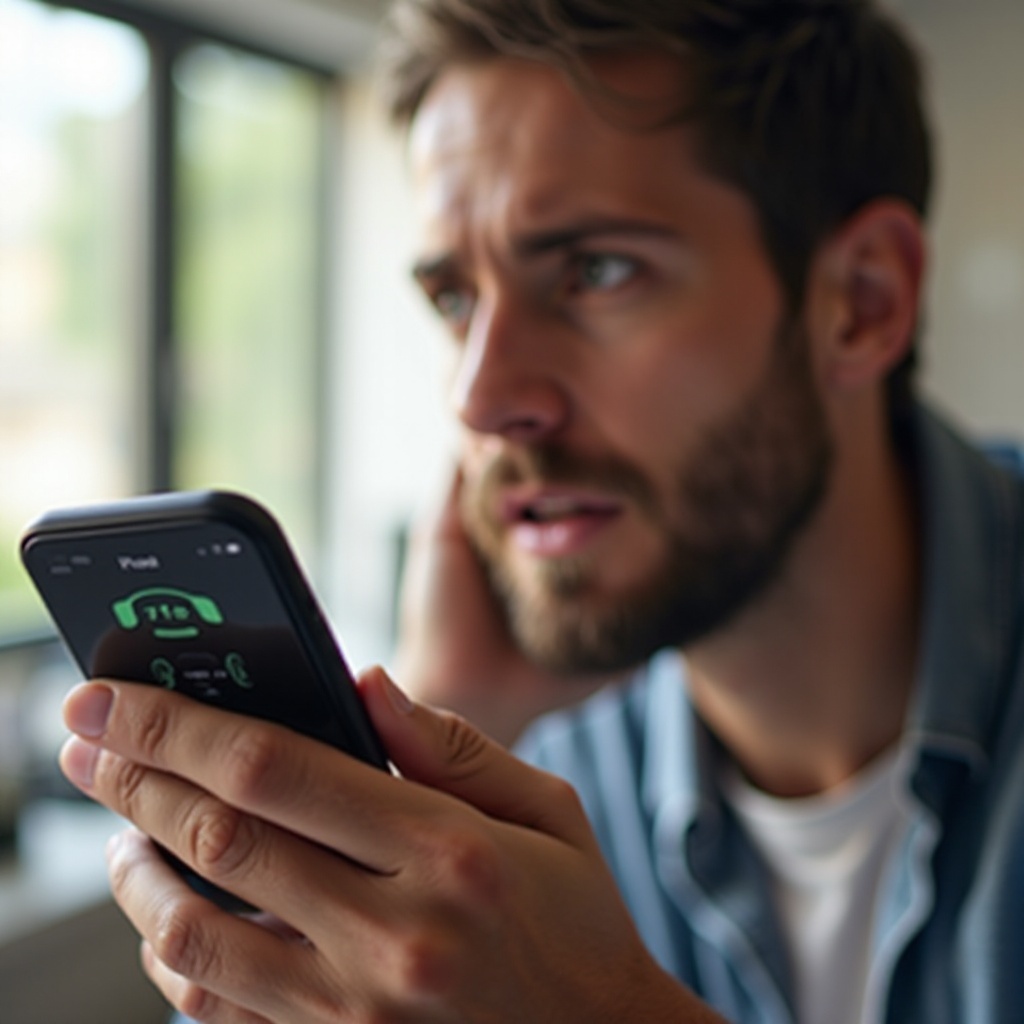
Step-by-Step Troubleshooting Guide
To fix calls not going to voicemail on your iPhone, follow these detailed steps:
Check Voicemail Settings
- Open the Phone app on your iPhone.
- Tap onto the Voicemail tab.
- Ensure your voicemail is set up correctly. If not, follow the setup prompts.
Restart Your iPhone
- Press and hold the side button until you see the slide to power off slider.
- Drag the slider to turn off your iPhone.
- After the device turns off, press and hold the side button to turn it back on.
Update Carrier Settings
- Connect your iPhone to Wi-Fi.
- Go to Settings > General > About.
- If there’s an update available, you’ll see an option to update your carrier settings.
Update iOS Software
- Go to Settings > General > Software Update.
- If an update is available, tap Download and Install.
Reset Network Settings
- Go to Settings > General > Reset.
- Tap on Reset Network Settings.
- Enter your device passcode and confirm the reset.
Check Do Not Disturb and Call Forwarding Settings
- Do Not Disturb:
- Go to Settings > Do Not Disturb.
- Ensure it is turned off.
- Call Forwarding:
- Go to Settings > Phone > Call Forwarding.
- Ensure it is turned off.
By following these steps, you should be able to resolve the basic issues that prevent calls from being directed to your voicemail. If the problem persists, you might need to look into more advanced solutions.
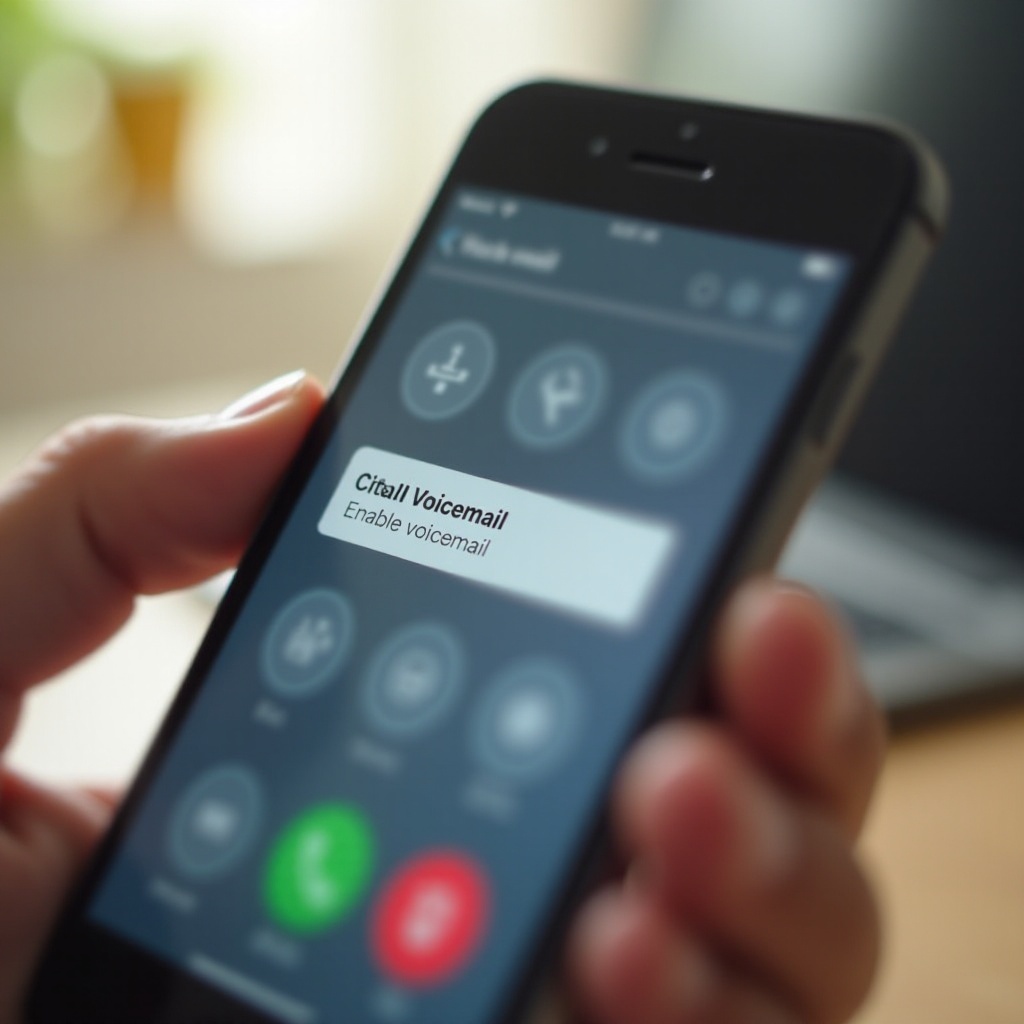
Advanced Solutions
If the basic steps did not resolve the issue, consider trying the following advanced solutions:
Contacting Your Carrier for Assistance
Your carrier may need to reset your voicemail settings or check the network configuration. Contact their customer support for help. They can provide specific instructions tailored to their network.
Resetting All Settings on Your iPhone
- Go to Settings > General > Reset.
- Select Reset All Settings.
- Enter your passcode and confirm the action.
This solution won't delete your data but will reset all settings, which can help resolve deeper configuration issues affecting voicemail.
Conclusion
Resolving the issue of calls not going to voicemail on your iPhone can involve a combination of basic and advanced troubleshooting steps. By following the detailed guide above, you can systematically diagnose and fix the problem, ensuring you never miss an important voicemail again. If all else fails, don't hesitate to contact your carrier for further support.
Frequently Asked Questions
Why are my calls not going to voicemail on my iPhone?
There could be several reasons, including misconfigured voicemail settings, carrier issues, network problems, software bugs, or interference from features like 'Do Not Disturb' or 'Call Forwarding'.
How do I reset the voicemail on my iPhone?
Navigate to the Phone app, tap Voicemail, and follow the prompts to set up or reset your voicemail. Alternatively, you may need to contact your carrier for assistance.
Can software updates affect my voicemail?
Yes, iOS software updates can sometimes affect voicemail functionality. Ensuring your software is up-to-date can help resolve or prevent issues related to voicemail.